BWSR's Conservation Tracking System
All BWSR grants are tracked through eLINK, BWSR's conservation tracking system. BWSR uses eLINK to distribute grant agreements, capture applications and funding requests, and to track grant progress from initial grant award through final closeout.
Access eLINK at https://elink.bwsr.state.mn.us.
eLINK is used by BWSR and its local government, tribal government, and nonprofit grantee partners to track progress on grants, pollution reduction benefits, cumulative grant funding over a period of years, and map locations of projects on a statewide, or on a county, watershed, or individual-project basis.
NEW! - Access eLINK Data here
Click here to download eLINK BMP data from the MN Geospatial Commons
Click the map image below to view an interactive map of eLINK BMP Locations
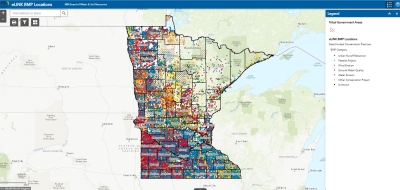
If you have an eLINK question, please email elinksupport@state.mn.us or if you encounter an eLINK error message please submit an elinksupport ticket via the Support form in eLINK.
- eLINK Guidance Overview
- eLINK Training Videos
- Adding Activities and Creating a Work Plan in eLINK: This video guidance demonstrates how to add activities and create a work plan in eLINK. (06:15) (posted March 2, 2023)
- Progress Reporting in eLINK: This guidance video will show you how to complete Activity reporting and submit a Progress Report in eLINK. (09:30) (posted March 2, 2023)
- Completing a Funding Request in eLINK: Creating and Submitting a Funding Request in eLINK. (10:47) (posted March 6, 2023)
- eLINK RFI Response Process
Completing a Request in eLINK: Creating and Submitting a Request in eLINK
- eLINK Guidance - Work Plans, Progress Reports, Mapping, Expenditures and Attachments
- eLINK - Linking Activities Guidance
eLINK Guidance: Linking Activities webpage (updated January 2, 2026)
eLINK Linking Activities Process - Guidance Document (pdf) (updated January 2, 2026)
Add an Activity from an Existing Grant ("linking") eLINK Guidance (posted February 5, 2025)
Remove an Activity from an Existing Grant ("unlinking") eLINK Guidance (posted January 27, 2025)
- Account Setup and Contact Management Guidance
- Setting up an Account: provides basic information for getting started in eLINK.
- Managing Contacts: provides basic instruction for viewing and editing contact and organization information.
- Funding Request Guidance
- Completing a Funding Request in eLINK: Creating and Submitting a Funding Request in eLINK. (10:47) (posted March 6, 2023)
- Grants Guidance
- eLINK Reporting at a Glance: (updated August 1, 2025) - This is reference of basic reporting elements that are expected to be entered in eLINK. Additional program reporting details may also be required.
- Accessing Your Grant Agreement or Amendment : provides guidance on how to access, complete, and submit a grant agreement from BWSR. (updated June 22, 2023)
- Managing Activities: provides further detail on how to manage activities as part of workplans and reporting; including adding new activities, editing activities, and funding activities through more than one grant.
- Progress Reporting: provides basic guidance on how to complete a progress report in eLINK. Progress reporting is a means to illustrate achievements and progress made towards grant program goals and to ensure accountability and transparency in the use of State funds.
- Chart of Practices by Activity Category: chart indicates which practices are available selections under each Activity Category in eLINK. (updated June 2, 2025)
- Activity Categories: provides a description of the categories used in eLINK filter details in the system and create reports where listing of individual activities is not necessary or appropriate outside the system. (updated February 13, 2023)
- Practices: provides a description of practices available for reporting under the Activity Details (updated December 12, 2025)
- Grouping and Splitting Activities: provides guidance on when to group or split projects by Activity or Activity Details in eLINK. (updated March 1, 2023)
- Reporting Nonstructural Land Management Practices (NLMPs): provides guidance on how to report NLMPs where a contract is implemented over multiple years, and where the practice location may change each year. (updated March 1, 2023)
- MinnFARM Reporting Guidance: provides guidance for reporting the Minnesota Feedlot Annualized Runoff Model (MinnFARM) pollution reduction estimates in eLINK.
- Technical Training Guidance
- Video Guidance: Basic User Guidance: This video is recommended for all users of the Technical Training IDP tool, and walks through the steps of viewing Organizational Priorities; entering their own Training Needs, Credentials, and Training History; generating an IDP reporting; and searching through the Profiles feature.
- Video Guidance: Manager Role Guidance: This video highlights the additional permissions and responsibilities of the Manager role, including entering Organizational Priorities, and generating an IDP or entering Training Needs, Credentials, and Training History on behalf of themselves or their staff.
- Water Quality Tools and Models

