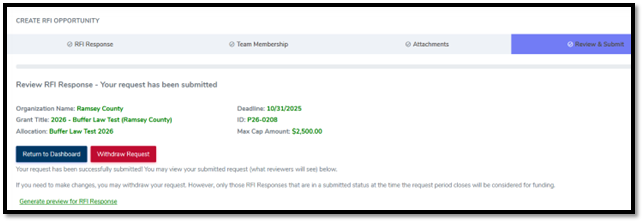Request for Interest (RFI) Response Process in eLINK for External Users
Purpose
This document outlines the step-by-step process for external users to respond to a Request for Interest (RFI) through the eLINK system.
Applicability
This guidance document is applicable to all external users who wish to respond to a RFI on behalf of their organization through the eLINK system. It provides guidance for users from the initial login to the final submission of the RFI response.
RFI Response Process
1. User Sign-In
User signs in to the eLINK application.
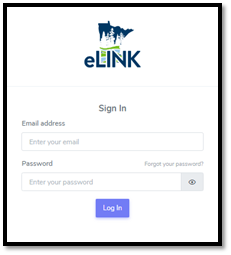
2. Request For Interest (RFI)
User clicks on “Request For Interest (RFI)” in the side menu.
2.1 RFI Opportunities
User clicks on “RFI Opportunities” in the dropdown menu.
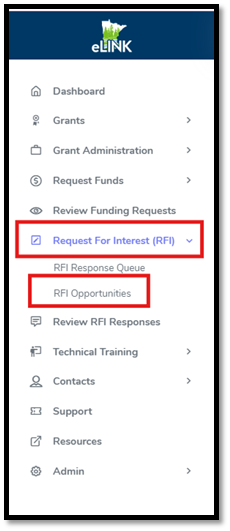
2.2 Start Request
Current RFI opportunities will display for all organizations assigned to the user.
User should click “Start Request” for the desired grant program with the correct organization name.
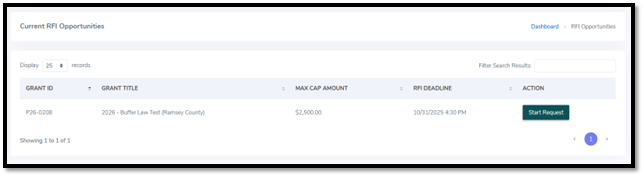
A warning message will appear asking the user to confirm they have selected the correct organization to be the grant recipient. Selecting “Confirm” will move the user forward into the RFI response. Selecting “Cancel” will return the user to the RFI Opportunities screen.
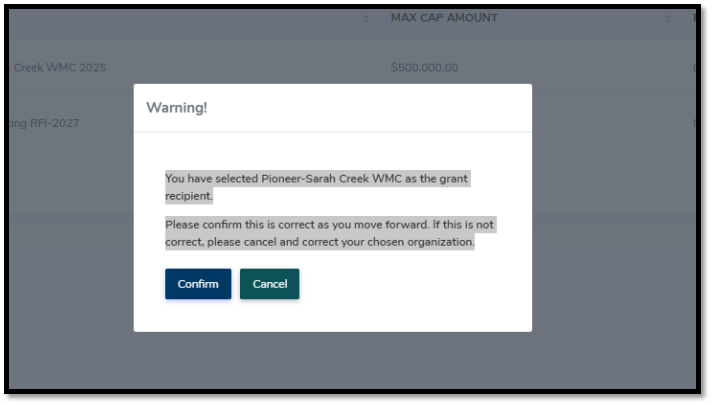
2.3 RFI Opportunity Creation
RFI Response Tabs Navigation (Breadcrumbs)
The user navigates through multiple tabs to complete the RFI response.

RFI Response Tab
Grant Title, Grant ID, RFI Deadline, and Max Cap Amount are pre-filled and displayed at the top of this tab for user’s reference.
User enters their requested amount (required). This cannot exceed the Max Cap Amount displayed at the top. If the amount entered does exceed the Max Cap Amount, a warning message will display requiring the user to change the request amount. Refer to the contextual help button for additional information.
User adds a primary contact (required). Refer to the contextual help button for additional information.
User can add a fiscal agent (optional). Refer to the contextual help button for additional information.
For certain grant programs, additional questions may be displayed which should be answered by the user.
User should click the “Save” button at the bottom of the screen to save their response and stay on the same page or click the “Save and Continue” button to save their response and advance to the next tab.
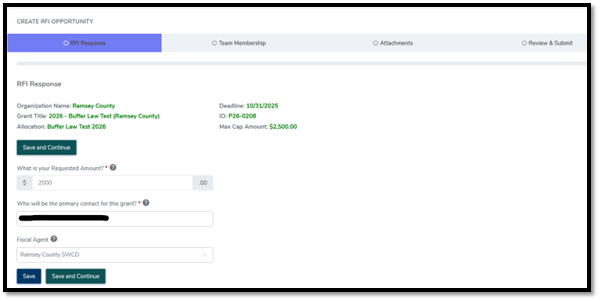
Team Membership Tab
User confirms team membership information for the grant.
User clicks on “Confirm and Continue” to advance to the next tab.
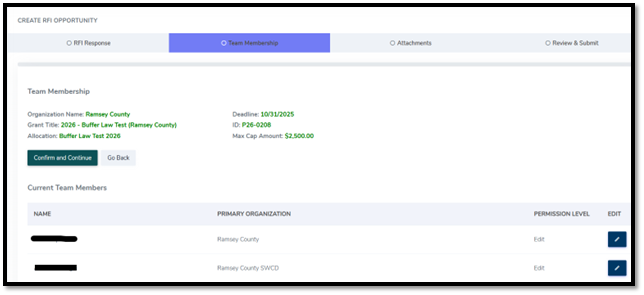
Attachments Tab
User attaches supporting images (optional). Refer to the grant program’s RFI document to determine if an attachment is needed for the RFI response.
User clicks on “Confirm and Continue” to advance to the final tab.
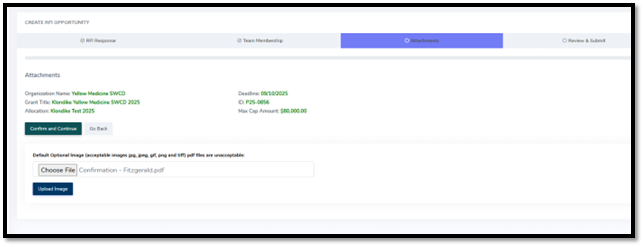
Review & Submit Tab
User can generate a preview of the RFI response using the link at the bottom of this tab.
User clicks on “Validate”.
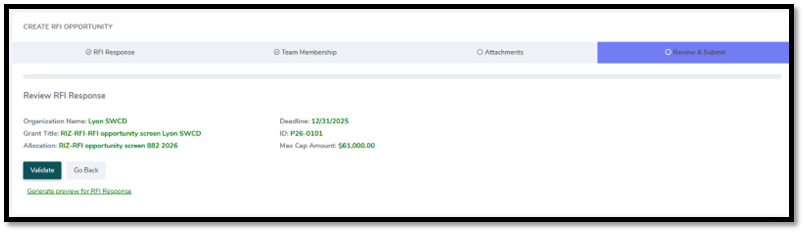
System prompts user to make any necessary changes.
User submits the RFI response if satisfied.
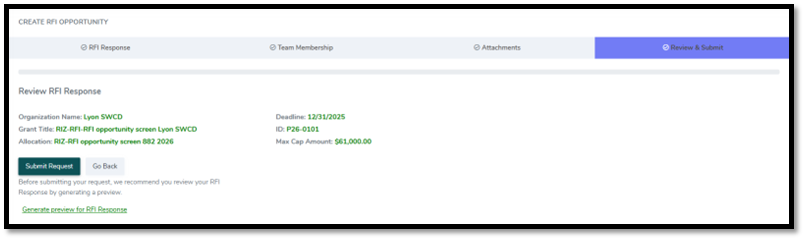
Once the RFI response is submitted, the user is given the option to click “Return to Dashboard” to exit or “Withdraw Request” to withdraw their RFI response if any changes need to be made prior to the RFI deadline. If the RFI response is withdrawn, the user must remember to submit the response prior to the deadline of the RFI for it to be accepted.