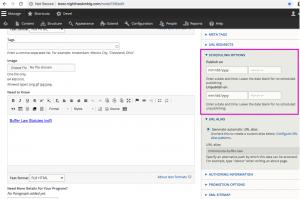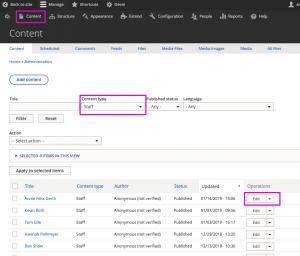Editing instructions User Guide (pdf)
Quick links:
Embed image in the body of a web page
Schedule a page for and/or unpublish
You can schedule basic page and snapshot newsletter nodes to publish and unpublish on specific dates. In the right sidebar menu, locate the "Scheduling Options" menu item and open. You can set the page node to publish on a certain date/time and/or unpublish on a certain date/time.
(Note: Please note that the system uses a "cron" job to publish and unpublish pages. That means that even though pages are set to publish at a certain time, they won't actually publish or unpublish until the system runs the cron. The cron jobs can be set by an administrator only.)
Admin: Edit Staff content type
Step to edit staff content type:
- In main Drupal (black) menu, click Content. (Admin list of all content appears. See screenshot attached.)
- Filter by Content Type: Staff. Can also search/filter by name
- Click edit to the right of the name to edit that person’s staff contact info.
Admin: Hero Image Home page
The home page hero image can be edited with the "edit" option on the home page.
- Dimensions: max 1440 px wide x 400 px high with MN blue overlay to provide sufficient color contrast for the white text heading.